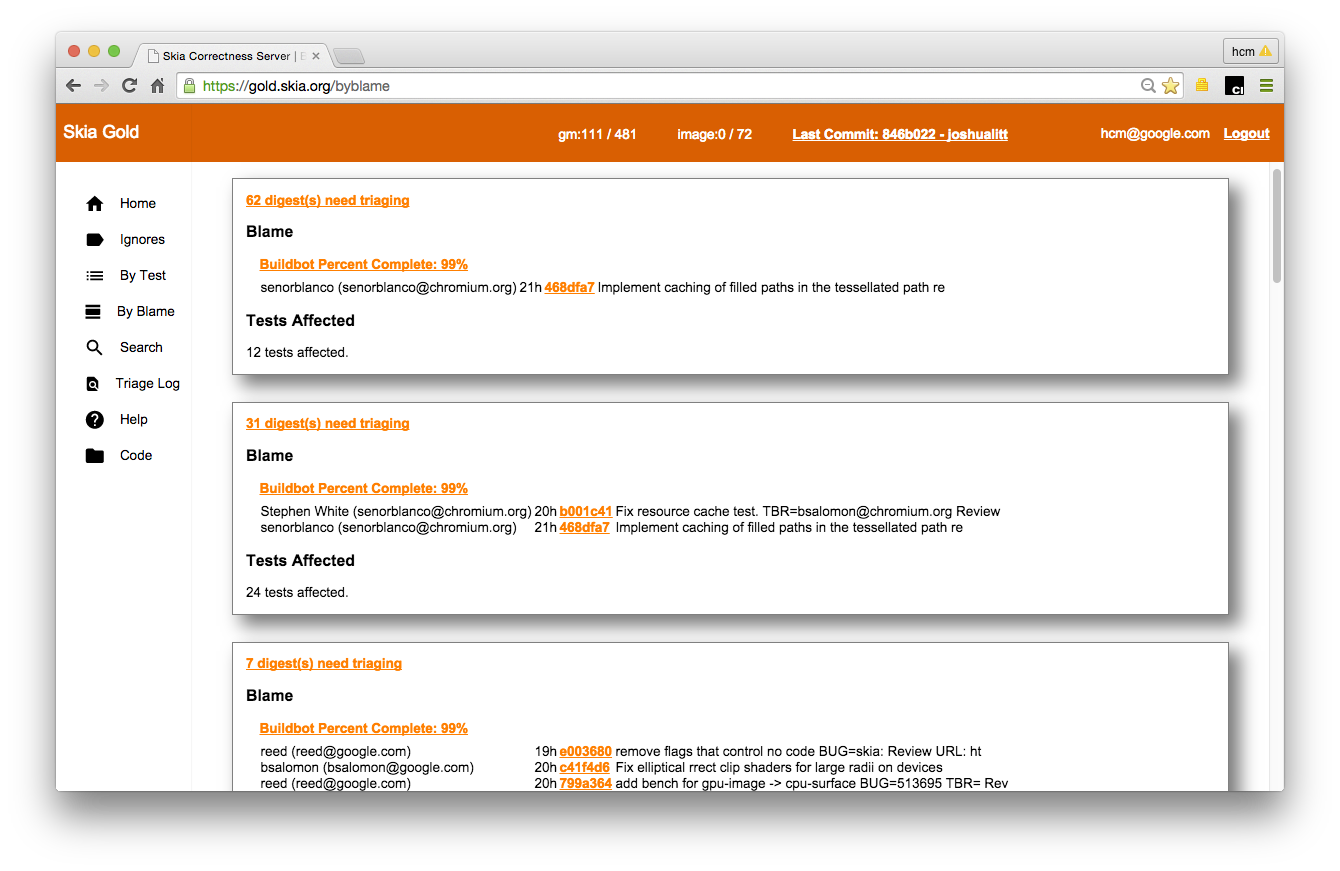BUG=skia: R=hcm,jcgregorio GOLD_TRYBOT_URL= https://gold.skia.org/search?issue=2406753002 NOTRY=true DOCS_PREVIEW= https://skia.org/?cl=2406753002 Review-Url: https://codereview.chromium.org/2406753002
6.2 KiB
Skia Gold
Overview
Gold is a web application that compares the images produced by our bots against
known baseline images.
Key features:
-
Baselines are managed in Gold outside of Git, but in lockstep with Git commits.
-
Each commit creates >500k images.
-
Deviations from the baseline are triaged after a CL lands and images are triaged as either
positiveornegative. If a CL causes Skia to break it is reverted or an additional CL is landed to fix the problem. -
We test across a range of dimensions, e.g.:
- OS (Windows, Linux, Mac, Android, iOS)
- Architectures (Intel, ARM)
- Backends (CPU, OpenGL, Vulkan etc.)
- etc.
-
Written in Go, Polymer and deployed on the Google Cloud. The code is in the Skia Infra Repository.
Recommended Workflows
How to best use Gold for commonly faced problems
These instructions will refer to various views which are accessible via the left
navigation on gold.skia.org.
View access is public, triage access is granted to
Skia contributors. You must be logged in to triage.
Problem #1: As sheriff, I need to triage and “assign” many incoming new images.
Solution today:
- Access the By Blame view to see digests needing triage and associated
owners/CLs
- Only untriaged digests will be shown by default
- Blame is not sorted in any particular order
- Digests are clustered by runs and the most minimal set of blame
- Select digests for triage
- Digests will be listed in order with largest difference first
- Click to open the digest view with detailed information
- Open bugs for identified owner(s)
- The digest detail view has a link to open a bug from the UI
- Via the Gold UI or when manually entering a bug, copy the full URL of single digest into a bug report
- The URL reference to the digest in Issue Tracker will link the bug to the digest in Gold
Future improvements:
- Smarter, more granular blamelist
Problem #2: As a developer, I need to land a CL that may change many images.
To find your results:
- Immediately following commit, access the By Blame view to find untriaged digest groupings associated with your ID
- Click on one of the clusters including your CL to triage
- Return to the By Blame view to walk through all untriaged digests involving your change
- Note: It is not yet implemented in the UI but possible to filter the view by CL. Delete hashes in the URL to only include the hash for your CL.
To rebaseline images:
- Access the Ignores view and create a new, short-interval (hours) ignore for the most affected configuration(s)
- Click on the Ignore to bring up a search view filtered by the affected configuration(s)
- Mark untriaged images as positive (or negative if appropriate)
- Follow one of two options for handling former positives:
- Leave former positives as-is and let them fall off with time if there is low risk of recurrence
- Mark former positives as negative if needed to verify the change moving forward
Future improvements:
- Trybot support prior to commit, with view limited to your CL
- Pre-triage prior to commit that will persist when the CL lands
Problem #3: As a developer or infrastructure engineer, I need to add a new or updated config.
(ie: new bot, test mode, environment change)
Solution today:
- Follow the process for rebaselining images:
- Wait for the bot/test/config to be committed and show up in the Gold UI
- Access the Ignores view and create a short-interval ignore for the configuration(s)
- Triage the ignores for that config to identify positive images
- Delete the ignore
Future improvements:
- Introduction of a new or updated test can make use of try jobs and pre-triage.
- New configs may be able to use these features as well.
Problem #4: As a developer, I need to analyze the details of a particular image digest.
Solution:
- Access the By Test view
- Click the magnifier to filter by configuration
- Access the Cluster view to see the distribution of digest results
- Use control-click to select and do a direct compare between data points
- Click on configurations under “parameters” to highlight data points and compare
- Access the Grid view to see NxN diffs
- Access the Dot diagram to see history of commits for the trace
- Each dot represents a commit
- Each line represents a configuration
- Dot colors distinguish between digests
Future improvements:
- Large diff display of image vs image
Problem #5: As a developer, I need to find results for a particular configuration.
Solution:
- Access the Search view
- Select any parameters desired to search across tests